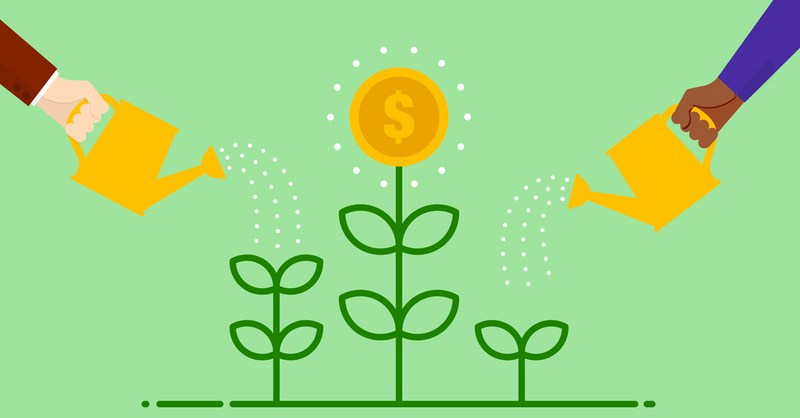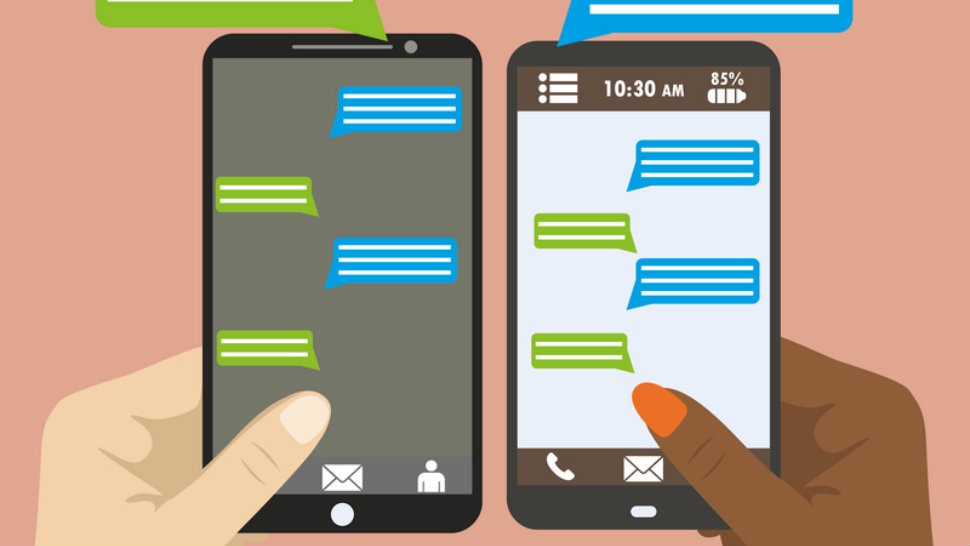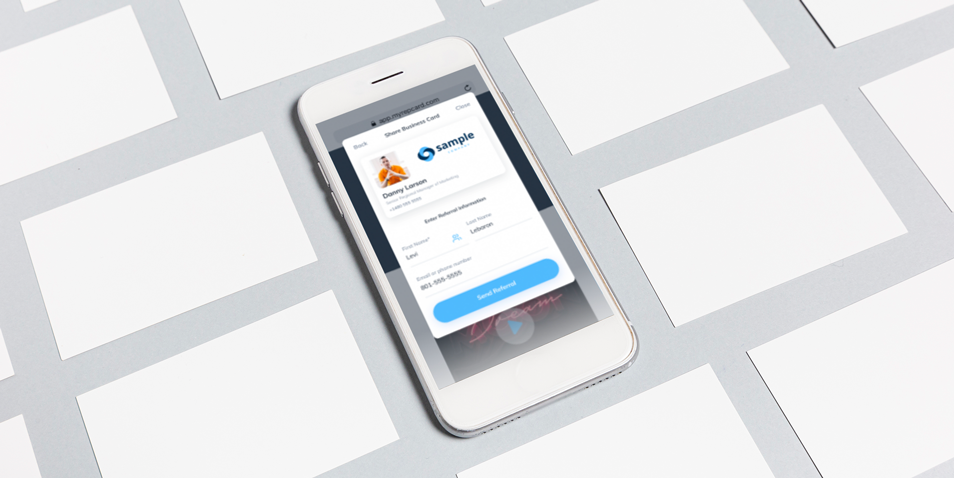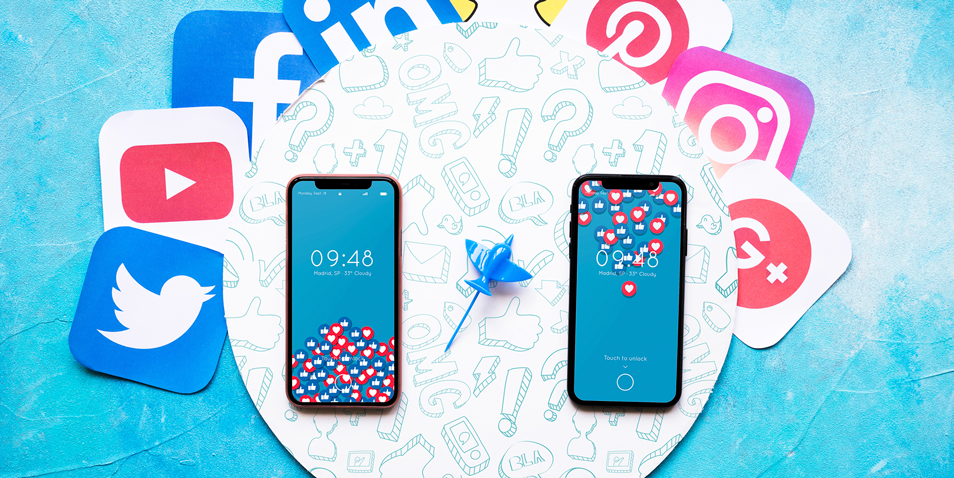You are equipped with two excellent sales tools. Now what? In addition to SalesRabbit , Repcards innovative features, including digital business cards and automated follow up, will light you up and take you to the next level. Getting you setup with this game-changing integration is the first step. Let’s get this super user-friendly tutorial on the road! For a video tutorial, click here.
Step 1
When you login to the SalesRabbit app online, select the settings icon on the lower left-hand side of the page.

Step 2
Once you are on the settings page, select the Connectors tab under the middle “Sales” section of the Settings page.

Step 3
This selection will direct you to a page with lead connectors. Select the blue “Create New” button on the right side of the page.

Step 4
You are then directed to a page that requires you to change some of the selections in each category. Each section should be changed as follows:
CONNECTOR TYPE: App Connect
NAME: Send RepCard (Type this in)
URL: Copy and paste
CONNECTED TO LEAD: Optional
Then press SAVE!

Step 5
Now that you have assigned Repcard to be a connector, open your SalesRabbit app to confirm that the connection has been made.
Step 6
On the screen indicating a lead or client, there are two options to choose from to indicate the connection to RepCard. The first is the S-shaped connection symbol. The second is the edit symbol. Both will direct you to the same Connectors page
If you choose to edit the lead, the S-shaped connector is located at the top-right corner of the edit screen. Select the S-shaped icon.

Step 7
This Connectors screen will appear. Select the “Send RepCard” button.